- Your cart is empty
- Continue Shopping
Essential Ultrasound Controls And How To Use Them: Part 2
This is Part 2 of a 4 part Essential Ultrasound Controls Every Sonographer Should Know Series. See the overview here.
Join me for this 4-part series as we learn the ins and outs of the controls on an Ultrasound machine. An Ultrasound image is only as great as the knobology behind it. Let’s learn the steps to make your Ultrasound images shine…Essential Ultrasound Control 6: Reverse Image
Why would an Ultrasound image have a reverse button? And what in the world is a “reversed” image? To find out, we first need to explore how an Ultrasound image is formed.How An Ultrasound Image Is Compiled
An Ultrasound image is built sequentially, scan line by scan line, from one side of an image to the other. To build the Ultrasound image, the crystal(s) on the active side of the transducer start by firing the first signals into the tissue. The active side of a transducer is the side of a transducer from which the crystal(s) first fire. It’s delineated by a notch, circle or line on one side of the transducer. After the first crystal, or group of crystals fire, the next crystal or group of crystals in the line fires. The crystals continue firing on down the line, creating scan lines as they go. The image is formed scan line by scan line, down the row.Active Side Of A Transducer
The transducer notch (the active side of the transducer from which the crystals first fire) should correspond to the active side of the Ultrasound image (the side of the Ultrasound image where the scan lines first start their pattern of formation). When the active side of the transducer and the active side of an Ultrasound image match, then the orientation of structures in the body will correspond to their actual lie within the body. For a sagittal imaging plane, the transducer notch should be pointed towards the patient’s head. In a transverse orientation, the active side of the transducer should be pointed towards the right side of the patient’s body.Active Side Of An Ultrasound Image
The active side of an Ultrasound image (side of the image which forms first) is delineated by an icon in the upper corner of the Ultrasound image. It is often represented by a logo stating the manufacturer or name of the Ultrasound machine. When the transducer notch and the image orientation marker do not match (they are located on opposite sides from one another), then the orientation of structures in the body will not correspond to their actual position in the body. This happens when either the transducer is flipped backwards or the Ultrasound image is flipped.Reverse Image Ultrasound Control Defined
The reverse image button is a control on an Ultrasound machine which allows the image orientation to be flipped. When it is turned on, the image orientation marker moves from its traditional side of the screen (upper left hand side- patient’s right side) to the opposite side of the screen (upper right hand side- patient’s left side), and the image reverses in orientation. Why is this important?- It’s essential that the lie of structures in the body match the image portrayed on the Ultrasound screen
- It’s easy to accidentally reverse the image, which can make things on the Ultrasound image seem out of place
- It’s easy to flip the transducer backwards, which also creates an Ultrasound image where things do not seem to be located where they should be (i.e. the right kidney on the incorrect side of the liver)
- Some types of imaging, such as echo, have certain images that need a different orientation, requiring the image to be oriented in a different fashion
- Many new Sonographers do not understand image orientation and transducer orientation at first, and do not even realize that the image can be reversed (this can lead to confusion when trying to scan)
How To Determine If Your Ultrasound Image Is Reversed
You can tell if an image is reversed in normal orientation by looking at the location of the image orientation on the side of the image. Make sure it’s on the correct side in which you wish to orient the image. Next, check the orientation of the transducer to ensure that the transducer notch matches the active side of the Ultrasound image. For example, if you wanted the image to be oriented in reverse (such as when performing a specific echo view), make sure that the transducer is also flipped around backwards so that it matches the orientation of the image marker. In this scenario, the transducer would either face the patient’s feet or the patient’s left side of the body and the image orientation marker would be located on the right side of the image (patient’s left side). Image orientation is crucial in Ultrasound, being the single most important factor that can create errors in your Ultrasound image (especially when using Doppler).Other Names For This Control
Various names for this Ultrasound control among different manufacturers include: R, Reverse Image, Rt/Lt.Essential Ultrasound Control 7: Frequency
Sooooo many new Sonographers never adjust their frequency! It’s such an easy fix to help image a difficult to scan patient or to increase the resolution of a subtle mass. Let’s explore this essential control…Frequency Defined
Frequency is the number of sound wave cycles occurring per second. One cycle of a sound wave consists of one area of compression (high pressure) and one area of rarefaction (low pressure). Next, let’s talk numbers! One hertz = one cycle per second. One MHz (megahertz) = 1 million cycles per second. Ultrasound has a frequency of 20,000 hertz (20,000 cycles per second) or higher. Ultrasound that is used to produce images uses frequencies of 2-20 MHz (2-20 million cycles per second). Whew! We made it through the math section!. Now, onto the practical application. On some Ultrasound machines, the frequency control uses numbers, allowing you to move higher or lower in frequency level by selecting the specific frequency (ex: move from 15 MHz down to 13 MHz). On other Ultrasound machines, the frequency control uses words to delineate high vs low frequencies. (Ex: “Res” (High Frequency), “Gen” (Mid Level Frequency), and “Pen” (Low Frequency).It’s A Trade-Off Between Frequency and Resolution
The higher the frequency, the higher the resolution of the image. So why shouldn’t you just keep the frequency turned to the highest level? And the answer to that is penetration.Penetration
Penetration is the ability of the sound waves to travel deeper into the body. It’s the “oomph” necessary to propel the sound waves deep enough to visualize deeply lying structures. Penetration and Frequency are inversely related. As Frequency increases, penetration decreases. As Frequency decreases, the ability to penetrate deeper into the body increases.Resolution
Resolution is the ability to distinguish between two different structures on an Ultrasound image. High resolution is important because it provide crisp image detail and reveals subtle or small pathologies. Resolution and Frequency are directly related. As Frequency increases, Resolution increases. As Frequency decreases, Resolution decreases. The higher the frequency, the higher the resolution, but the lower the ability to penetrate through the tissue.Optimal Frequency Setting For An Ultrasound
Place your transducer down on the patient. Look for the posterior edge of your structure. Can you see it clearly? If not, then you need more oomph (penetration) to visualize the structure you are imaging. Decrease the frequency incrementally, just until the bottom edge of your structure is visible. You want to use the highest frequency level possible that allows penetration through the structure you are evaluating. It’s a fine line between providing high image detail (high frequency) and the need to penetrate deeper into the tissue.Other Names For This Control
Various name for this Ultrasound control among different manufacturers include: frequency will either be a number (12 MHz, 3 MHz, etc.) or a name (Res, Gen, Pen). Res is high frequency, Gen is mid frequency, and Pen is low frequency.Essential Ultrasound Control 8: Zoom
The zoom Ultrasound control allows the image to be magnified. It can be done as a pre-processing or a post-processing function.Pre-Processing
Pre-Processing on an Ultrasound machine is processing of echo information before it is stored in the system memory, and it occurs while the Ultrasound image is live. Essentially, this is manipulating an Ultrasound control while the image is still live, before it is frozen.Post-Processing
Processing of echo information after it is stored in the system memory. Adjusting an Ultrasound control after the image has been frozen. Some Ultrasound controls can be adjusted both when the image is live and after the image is frozen (such as gain, TGC and zoom). Others can only be adjusted while the image is live (depth, Doppler, Frequency, etc.). Some Ultrasound machines only have pre-processing and no machine functions can be adjusted after the image is frozen.Zoom Control Defined
Zoom is the magnification of an Ultrasound image. There are two types of zoom on an Ultrasound machine: read zoom and write zoom. They are accessed by a solitary control on the Ultrasound machine known as the zoom knob. The type of zoom that is being used is dependent upon whether the Ultrasound image is live or frozen. Not all Ultrasound machines have both read zoom and write zoom, but most modern machines today have the capability to access both.Read Zoom
A post-processing type of zoom which occurs while the Ultrasound image is frozen is known as read zoom. The Ultrasound machine “reads” and magnifies the existing pixel data. Results in a loss of image resolution as the image is magnified because the machine is simply magnifying existing data.Write Zoom
Write zoom is a pre-processing type of zoom that occurs while the Ultrasound machine is still live. As magnification occurs, the Ultrasound machine rewrites the existing pixel data, which results in less degradation (blurriness) of image resolution as the image is magnified. Some older Ultrasound machines do not have the capability to perform post-processing functions, so zoom can only be used when live on those machines.Optimal Use of Zoom Ultrasound Control
Most commonly, the zoom control can be adjusted either while the Ultrasound image is still live or after the image is frozen. The image will be less blurry if zoom is utilized while the image is live. Small structures, such as ovaries, or the transverse gallbladder can be zoomed to highlight them within the Ultrasound image. Care should be taken however, to ensure that the image is not so zoomed up that the structure becomes blurry, or it defeats the purpose of zooming the image in the first place. Write zoom is always preferable to read zoom when it’s possible to manipulate the control when the image is still live. When dealing with a tough to image patient, such as a mobile, pediatric patient, read zoom may be a more obtainable type of zoom.Other Names For This Control
Various names for this Ultrasound control among different manufacturers include: zoom.Essential Ultrasound Control 9: FOV Size/Sector Width
The ability to change the size and shape of the Field of View (FOV) ensures that the “star” of your Ultrasound image is the highlight of the image. But what is a FOV, and what determines it’s size and shape? Let’s explore Ultrasound image shapes…Field of View (FOV) Defined
The area of the Ultrasound monitor that is displaying the grayscale image is known as the Field of View (FOV). It’s the size and shape of the Ultrasound image. A grayscale image is the Ultrasound picture that’s composed of numerous black, white and gray dots.Size And Shape Of The FOV
The size and shape of the FOV is determined by the transducer used and by Ultrasound controls. Curvilinear transducers have a sector shaped Field of view, and linear transducers have a rectangular shaped FOV. The FOV Ultrasound control allows the Ultrasound image to be widened or narrowed, and on some machines, there is a complimentary control, known as virtual convex, or sector width that gives the ability to change a linear field of view into a sector shaped image.Depth And FOV
Note that the FOV size also changes with adjustments to the depth Ultrasound control. When depth is increased (deeper depth), the FOV narrows in size and the structures appear further away. When depth is decreased (shallower depth), the FOV widens in size and structures appear closer up.How To Utilize The FOV/Sector/Width Ultrasound Controls
The FOV size should be narrowed to focus on smaller structures (such as the transverse gallbladder, or an ovary). This cuts out extraneous information along the sides of the image which means there’s less portions of the image that need to be optimized, resulting in a crisper, cleaner image. It also highlights the “star” of your image: the area of interest that you are focused on by cutting out all the surrounding strucures. The FOV size should be widened when imaging large structures, such as the liver, or a large mass. When using a linear transducer, the FOV is a rectangular shape, but can be changed to a sector shape with the sector, FOV or width controls in order to fit larger areas of interest within the screen.Other Names For This Control
Various names for this Ultrasound control among different manufacturers include: FOV, width, sector width, virtual convex.Essential Ultrasound Control 10: Cineloop
Cineloop is one of the most used controls on an Ultrasound machine, allowing the user to capture fast moving objects (such as a fetus) or to capture the perfect image despite trying to scan a wiggling toddler. To understand Cineloop however, it’s important to know about frames, frame rate and real time. Let’s explore how these terms are connected.Frame
A frame is one Ultrasound image. The Ultrasound system memory can store hundreds of Ultrasound frames at one time.Frame Rate
Multiple frames are stored in the Ultrasound system memory and then flipped through as the transducer is moved, in order to show structures moving on the image. The number of frames scrolled through per second is known as the frame rate. Frame rate is not adjustable via a specific control on an Ultrasound machine, rather, it increases or decreases based on the adjustment of several controls on the machine. A low frame rate (encountered by using one or more controls that decrease frame rate) can result in a lag-time on the screen (moving the transducer, and the image taking a few seconds to “catch-up” and move in response).Real-Time
Real-time imaging in Ultrasound is the display of Ultrasound frames at a speed fast enough that structures (such as the heart) can be visualized moving at their normal rate in the body. 15 frames/second or greater is considered real-time imaging. Factors that decrease the frame rate are: using an increased FOV size, increasing the number of focal zones, increasing the depth, or use of Doppler (Power, Color, Spectral) and it’s various controls.Freeze Ultrasound Control
The freeze button on an Ultrasound machine freezes the current frame that is displayed on the monitor. When combined with the Cineloop control, individual frames can be scrolled through. Once the image is frozen, the image can be manipulated (post-processing controls) or stored.Trackball Ultrasound Control
The trackball is a movable ball on the Ultrasound console that allows different machine functions to be scrolled through, or allows placement of certain controls (such as calipers) within different areas of an Ultrasound image. The trackball, along with the freeze button serves as the Cineloop control on many Ultrasound machines.Cineloop Ultrasound Control Defined
The Cineloop control on an Ultrasound machine (freeze plus the trackball) allows each frame to be scrolled back through and viewed individually. There’s usually 5-15 seconds of frames stored within the system memory that can be scrolled through frame-by-frame. Cineloop is useful when trying to capture moving areas, such as blood flow, a fetus, or a biopsy needle. It’s also helpful when dealing with a lot of patient motion.How To Use The Cineloop Control
How to use this Ultrasound control: scan through the area of interest for a few seconds and then press the freeze button. Use the trackball to scroll backwards frame-by-frame until you reach the frame that creates the best image. This frame can then be stored in the system hard drive by hitting store or print.Other Names For This Control
Various names for this Ultrasound control among different manufacturers: cineloop, cine.Conclusion
The difference between a good Sonographer and a great Sonographer is inquisitiveness, attention to detail and strong knobology skills. Yet so many Sonographers never fully utilize the controls at their disposal due to lack of know-how. And a lot of that is because textbooks can be challenging to understand, unless you are a physicist. But, knobology is actually simple to understand, once you break it down into everyday language. Join me as we journey through the essential controls on an Ultrasound machine…no physicist degree required!Ready for round three? Check out the next post in this series “Essential Ultrasound Controls Every Sonographer Should Know And How To Use Them: Part 3.”
Check out the other articles in this series: Part 1; Part 4.